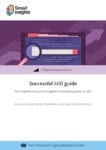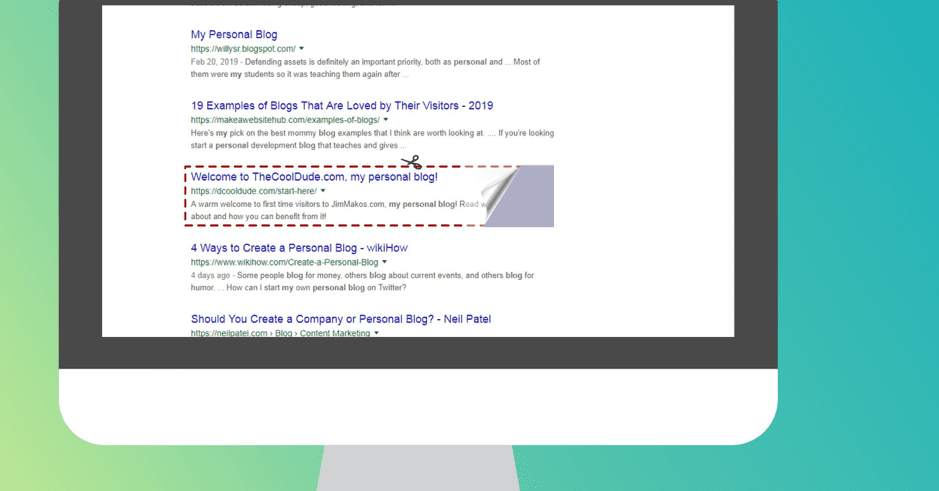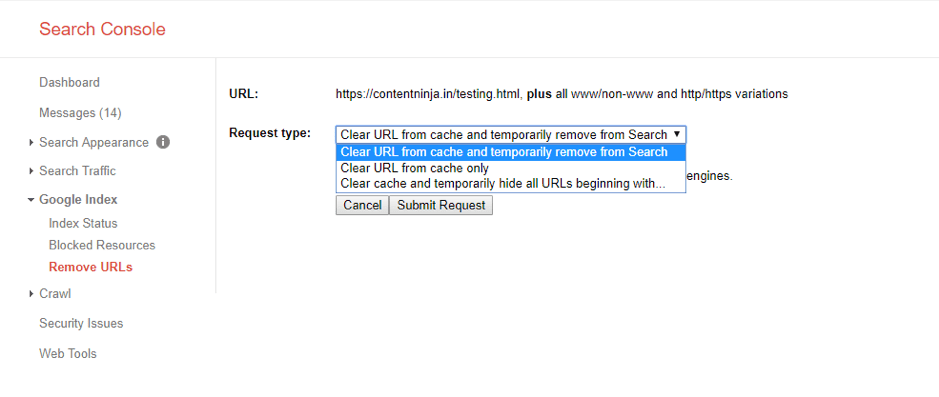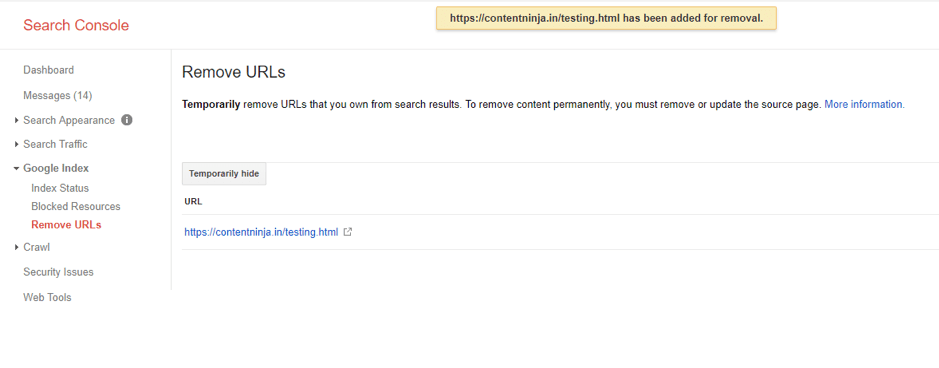Sharing content early or deleted pages still indexing can affect your site rankings. Here's how to remove your content from Google
Having written a lot of blogs around how to get your website rank higher on Google, we’re not surprised when we are asked this question:
"How can I remove my site, or a part of it, from Google?"
If you’re scratching your head trying to get yourself to rank higher, this question might puzzle you. Although, your being here implies you’re actually scratching your head for the opposite reason.
Download our Individual Member Resource – Successful SEO guide
Our comprehensive guide to Search Engine Optimisation best practices isn't just for SEOs, the clear explanations mean that it can be used by marketers to ask the right questions to boost their SEO.
Access the Successful SEO guide
For the uninitiated, there are a number of reasons why you might want to delist your content from Google, including:
- Some information has leaked to the search engine too soon, like details about a new service or products that are yet to be launched.
- The page is actually deleted, but its information is still available, for example mistakenly published information.
- The website’s information is updated, but the search engine still displays the old version.
Now, let’s get to the question at hand.
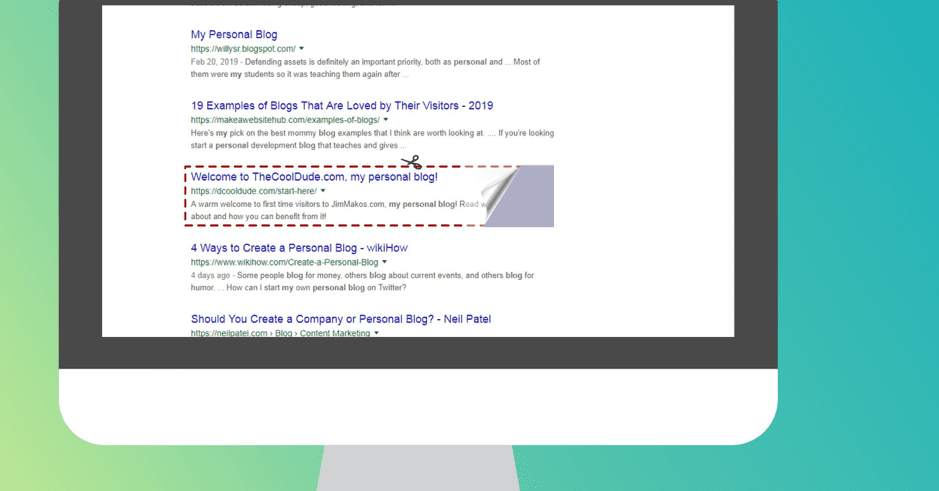
How to remove information from Google?
If you control the website that contains the information you wish to delete, make sure you have access to your Webmasters Tools account. If you’ve got that, you can simply delete the unwanted page.
This process works precisely like getting your website listed on Google - by using the Webmasters tools. All in all, there are broadly two preconditions for removing any content from Google:
- The page that Google indexed is deleted or its address has been changed.
- The website on which the page is located has been verified with the Webmasters tool.
Removing your brand new website from Google
Building fresh web content takes a considerable amount of time and effort. You need to be entirely sure that it remains off the radar of search engines - at least till the time you’re ready to get it live. But with just a minor misstep, the half baked info of your website can leak to Google, resulting in your unfinished website getting indexed and ending up under the scrutiny of the public.
Such a "leak" can appear if you share the link to your unfinished website on Facebook, whether in chats or groups. The links might also end up getting indexed if you share it via email or Skype. Basically, if the link travels to any platform monitored by Google, your website might end up under Google’s eyes.
However, before you request the removal of your website from Google Webmaster Tools, you should ensure that the problematic page has been renamed or removed. Even when you rename it, make doubly sure that it doesn’t get scrutinized by Google too soon.
Now, track down the page or the section of the website that you wish to be removed, or that has been mistakenly seen by Google. Finding this is pretty easy - just perform a Google search and click on the unwanted results.
Next, visit your Webmasters account and look for 'Optimization > Remove URLs'.
In the next screen, select 'Create a new removal request' and simply enter the exact URL of the page you wish to delete.
After this, Google will ask you to choose your reason for removal. Don’t forget to check 'Remove page from search results and cache'.
Once you’ve performed the above-discussed steps, it might take up to a couple of days for your request to be fulfilled by Google. You can check the status of your request from the same dashboard where you made the request.
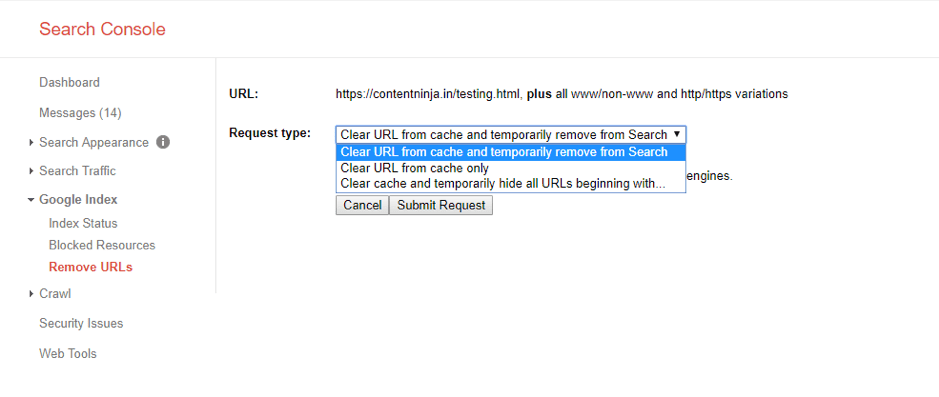
The same method can also be used to remove an outdated page, i.e. a page that contains outdated information about your products.
Leaked information while updating your site
Unintended premature information might also slip into Google’s purview if you’re updating just some parts of your website. Ensure your site is ready and is already indexed by Google, and you’re willing to launch a new section.
It's a good idea to hide the new section from the menus, but this doesn’t cover it all. Once you add a single link to the newer section in any part of the website that’s indexed by Google, the new page will automatically be crawled and indexed, albeit prematurely.
Again, you need to ensure that your content isn’t available in the public domain. In addition to just renaming the page, you can take one additional step - removing premature content from your page, publishing it and then re-entering the information.
You should follow the steps explained in the previous section, too. Find the troublesome page, get its URL, and request the removal using Webmasters Tools.
Cached content and search engines
What we have discussed so far is Google showing unwanted results that you want to be removed. But what if the search results were correct but the cached pages still provide outdated data?
In this case, you should ensure that your updated website is indexed.
Google also provides you an option to speed up this process. For this, navigate to your Webmasters Tools and look for 'Optimization > Remove URLs'. Then, choose 'Create a new removal request' and enter the URL of the page that you wished to be removed. Now, for the reason of removal, pick 'Remove page from cache only'.
How do I cancel the request for removal?
Once Google confirms your removal request, the site or page won’t appear in search results for at least one and a half months. However, if the same page is still accessible even after those 90 days, Google might index it again.
But, if you want the page to show up before 90 days have passed (if you’ve finished adding fresh content to it, for example), you can get it listed simply by removing the removal request in the Google Webmasters Tools.
To do that, choose 'Optimization > Remove URLs' in your Webmasters Tools. Then, choose 'Show: Removed' and find the page that you wish to reindex. Once you’ve found the page, click on 'Reinclude'. As per Google’s support, your page will be reindexed witin three to five business days.
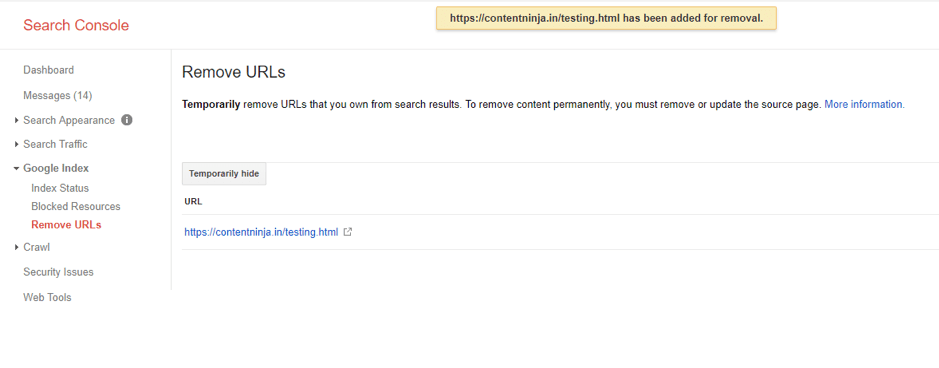
When to not use the URL removal tool
A guide on how to remove content from Google is incomplete without discussing this point. Even Google has listed some cases where they don’t recommend using the removal tool, such as:
- When search displays results that link to already deleted pages. Google removes these pages automatically on regular updates.
- When you want a fresh start and the domain you’re working on was previously held by another organization. For this purpose, Google recommends you submit a separate request.
- When your goal is to see "correct" results. That is if you wish to see only the non-www results and remove the ones that are prefixed with a www. Using the URL removal tool here will delete everything, including the non-www pages. For this, the best way around is to modify the .htaccess file.
Good to know
If you’re using more than one domain for your website (for example, mywebsite.come, mywebsite.eu, etc.), then it is recommended to check the search results with all the URLs. You, then, might need to repeat the removal process for all the URLs.
With that, we come to the end of this guide. Evidently, knowing how to remove your content from Google is as important as knowing how to get yourself to rank higher. Knowing all we discussed, you’ll find yourself in a comfortable position when dealing with unwanted content that you wish to remove.
Mayank Gulati is a Partner at
ContentNinja. Unhappy with the concept of five working days a week, Mayank started his own marketing communications firm. He now works seven days a week with clients like Oxford Press, Times Internet, Hostgator, and more.