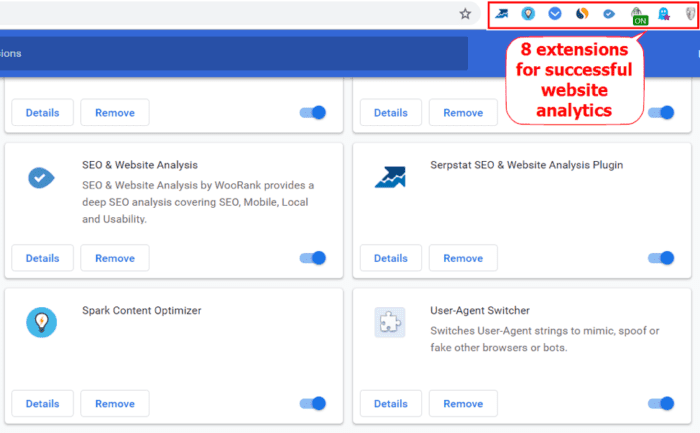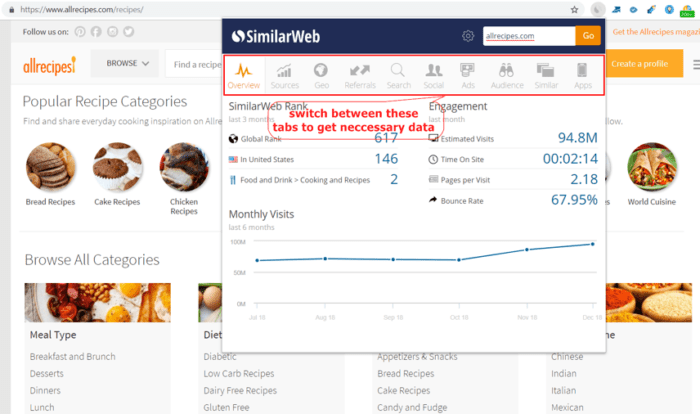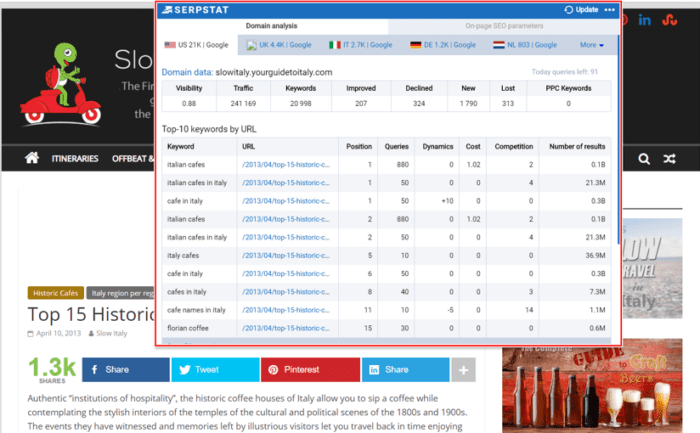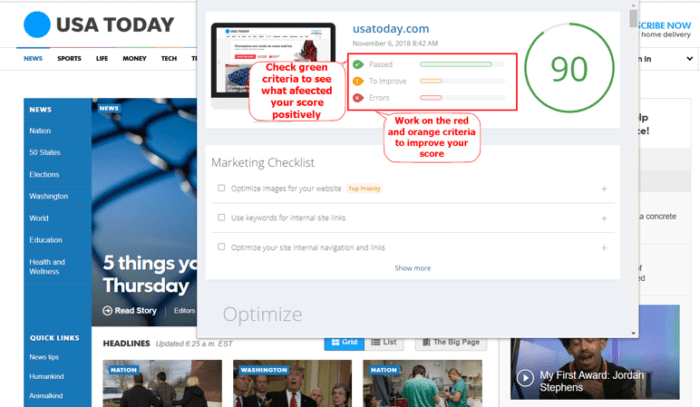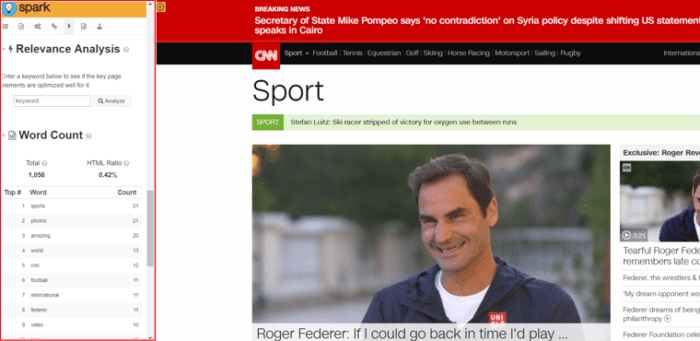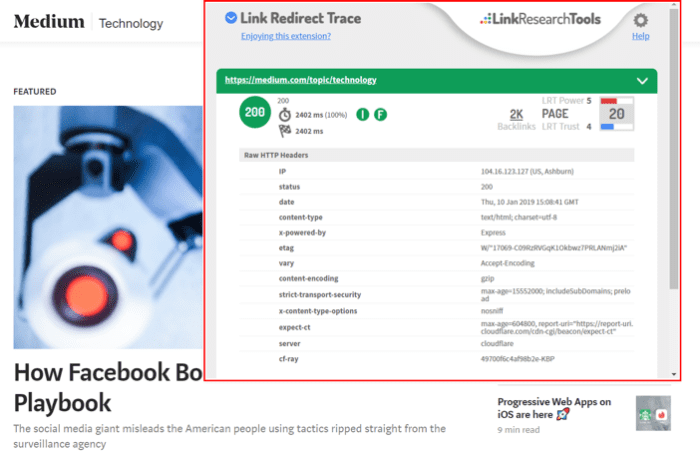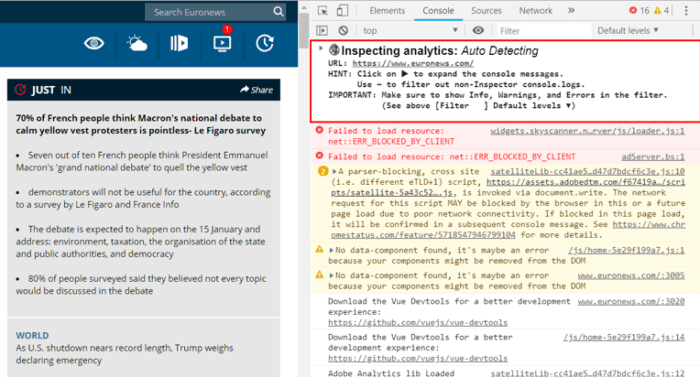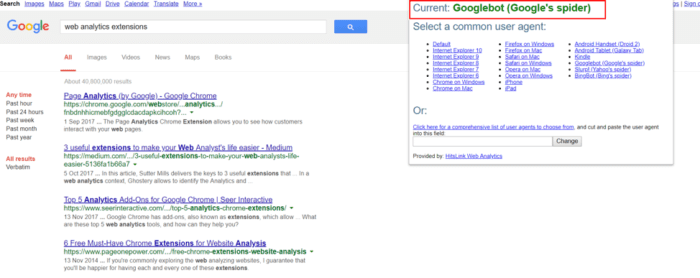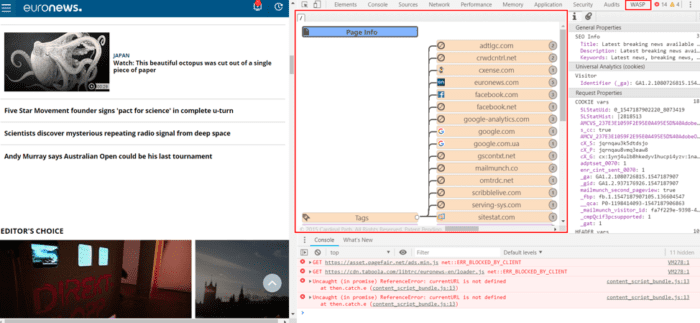For every business owner, marketer, or webmaster it’s essential to keep tracking what’s happening on a site and to have enough time to deal with multiple tasks as well
Running your own website is a pretty challenging and time-consuming process in the era of constant technology updates and search algorithms changes. For every business owner, marketer, or webmaster it’s essential to keep tracking what’s happening on a site and to have enough time to deal with multiple tasks as well.
Fortunately, there are various Chrome extensions that let you manage your website issues and save time. Here are the best plugins you can use for free to measure your site’s performance without leaving the web page.
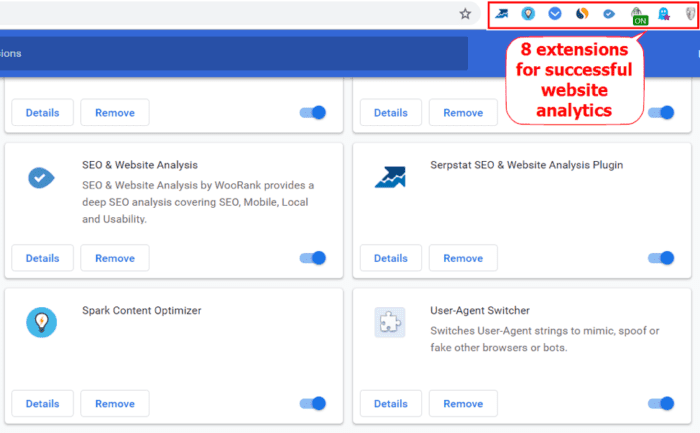
1. SimilarWeb
This easy-to-use plugin lets marketers see key metrics for their website, such as traffic statistics, rankings, traffic sources, top referring sites, top paid and organic keywords, etc. Most importantly, it allows you to quickly analyze the engagement rate, including bounce rate, and the amount of time people spend on your site.
If the engagement metrics don’t meet your expectations, it could be a sign that it's time to rethink your content marketing strategy. The plugin is very convenient as it helps you measure the most important data to see how you should evolve your strategy to get the best results.
Moreover, with SimilarWeb, you can see your competitors’ website analytics and gain a better understanding of what traffic sources bring users to their sites.
You can download the extension from Chrome Web Store with no registration required.
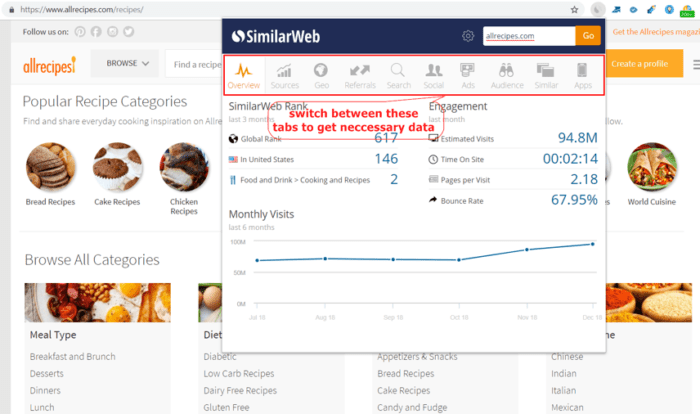
2. Serpstat plugin
The Serpstat plugin is an excellent solution for conducting comprehensive SEO analysis of your web page. Get data on your traffic, keywords, and visibility in a single click. With Serpstat you can quickly check your site’s positions for your top keywords. Analyzing your competitors’ sites, you can select keywords that will work for you and improve your content by taking their ideas into consideration.
For instance, you can just switch on the plugin to check whether your page’s rankings dropped recently. If the number of dropped positions is significant, then you can continue investigating the subject clicking through Serpstat website.
This add-on will provide you with:
- Page’s top 10 keywords
- Keywords’ CPC
- Alexa Rank
- Page speed
- Top competitors
- On-page issues and more.
To use the plugin, create your account on Serpstat, generate token in your profile, and enter it into the extension box.
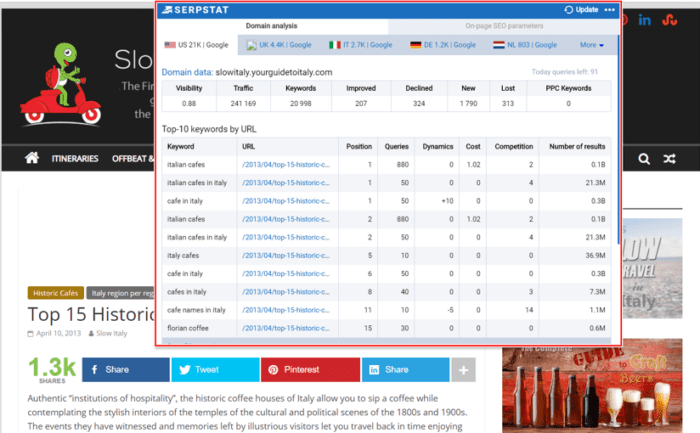
3. SEO and website analysis by Woorank
The Chrome extension by Woorank is a powerful tool for internet marketers, web developers, SEOs, and other digital experts.
It helps you analyze your page’s SEO issues including mobile friendliness, usability, crawl errors, local directories, and more. The best thing about this plugin is that it provides you with a total score based on your marketing effectiveness. If the score is good, it’s worth checking green criteria to see what exactly affected your score positively. This will help you to be aware of what helps you develop your strategy. Make sure you correct all the red and orange issues to improve your score.
The extension is available for free on Chrome Web Store.
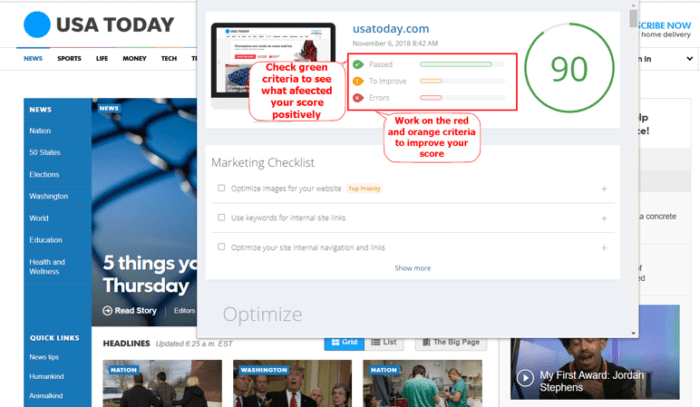
4. Spark Content Optimizer
This is another tool that provides easy access to the key metrics every website analyst needs to know. Spark Content Optimizer will help you improve your website’s search experience by providing you with such data as the site performance for all the keywords, information on backlinks authority and monthly traffic, etc. Moreover, the extension conducts a technical SEO audit identifying more than 40 hard-to-find SEO issues.
What I like the best about Spark Content Optimizer is that it lets you check whether your content is optimized for the specific keyword analyzing your meta description, title, and h1.
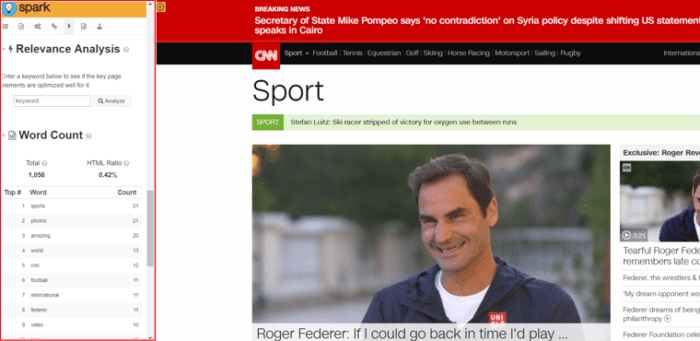
5. Link Redirect Trace
Use Link Redirect Trace if you want to perform a comprehensive analysis of redirects, links, and rel=canonicals. The extension will provide you with an advanced and correct analysis of HTTP headers, link power, robots.txt, and other important elements.
This plugin will help you cope with the following tasks:
- Discover and fix issues with your on-page/off-page SEO
- See your competitors’ links
- Analyze your redirect chain
- Fix the redirect problems and improve your page loading time
- Check whether your links are alright after your site was redesigned or moved and more
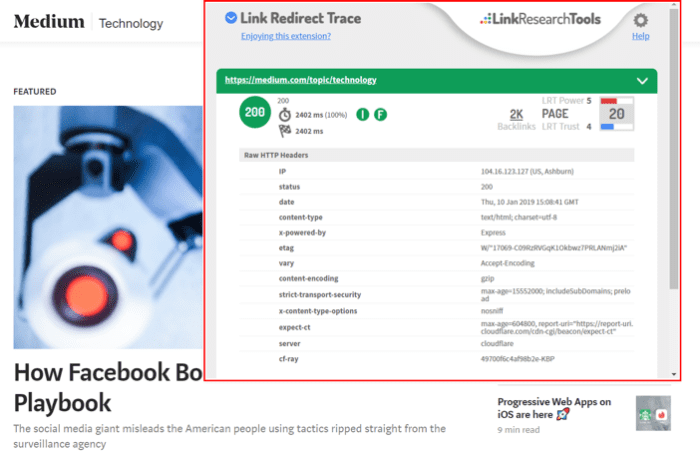
6. Ap – dataLayer Inspector+
The next extension is a great toolkit for digital analysts. Using the Ap - dataLayer Inspector+ extension, you can monitor dataLayer in the real-time, debug and receive comprehensive data without switching between the pages, the developer console, and the code.
The tool lets you analyze Google Analytics hits in the console, insert code or additional resources into the page, and more.
To use the tool, switch it on, enter Ctrl + Shift + i on Windows or Linux and Command + Option + i on Mac.
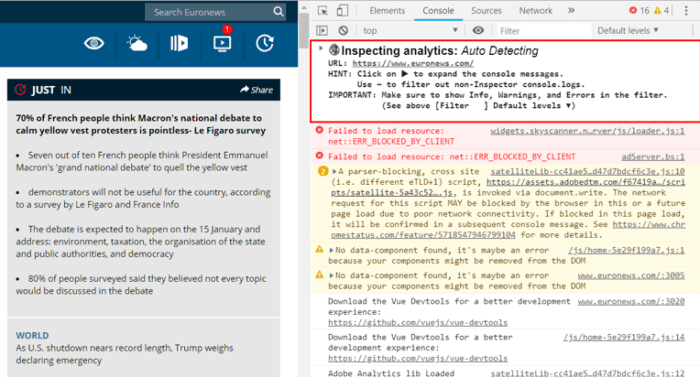
7. User-Agent Switcher
The extension lets you switch between user agents. With User-Agent Switcher, you’ll see how your site is displayed on different devices. Check whether it works correctly for all the agents. It’s great that you can see how your site behaves when it thinks you’re Google’s search spider. For instance, your website may give Noindex directive only for GoogleBot while others will index it without problems.
This extension is very easy-to-operate. Push a toolbar button to switch between different user-agent strings or even enter your own.
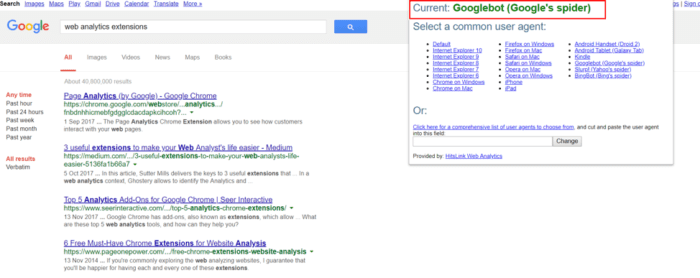
8. WASP.inspector: Analytics Solution Profiler
This plugin detects tags of all the types, their relationships and lets you visualize data received. WASP remembers the dataLayer state after you left the page and switched to the next one. This feature is a big plus, as being in the debug mode GTM doesn’t let you see what has happened on the previous page. The extension is mostly for advanced users.
Other WASP features include:
- SEO analysis of the page. The extension provides you with information on the URL, meta title and description, cookie, etc.
- Detection of all the tags, including Universal Analytics, Google Analytics, Google Tag Manager, DoubleClick, tag management systems vendors, and more.
- The opportunity to hide and block tags.
- Eye-catching visualization of all the relationships between the tags.
To manage all these features, enter Ctrl +Shift + i on Windows / Linux or Command + Option + i on Mac, and select the WASP panel.
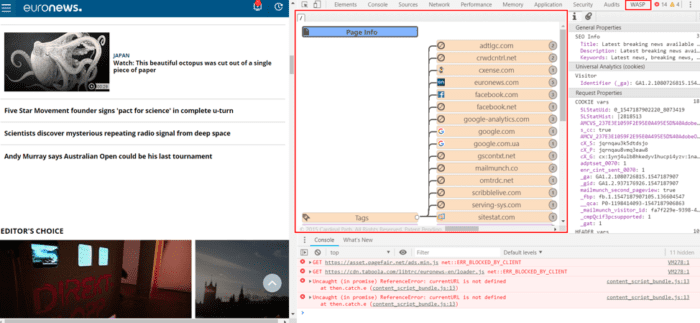
Inna Yatsyna is a Brand and Community Manager at
Serpstat, an all-in-one SEO platform. Inna is experienced in digital and content marketing, along with SEO. She’s fond of writing useful posts, helping people, reading, traveling, and animals (especially dogs).