Where to place your online ads: How to use scripts to filter your ad placements to select the most effective
This article is useful for those who would like to place advertisements on sites across the Internet, e.g. on YouTube, forums, mobile apps, and sites devoted to a similar subject. When you are using different targeting on the Google Display Network, Google selects placements for ads automatically, except placements added manually. After a short period of time, you can find interesting statistics, which shows that some placements perform well and some not so well for you.
How to set up a Google Display Network campaign
Unlike search ads, which are text only, ads on the GDN can use a combination of text and images, and can be static or included animated elements. Learn how to start taking advantage of the Google Display Network with this quick win.
Access the How to set up Google Display Network campaigns quick win
Try the following guidelines and Google Ads script to find bad placements using different parameters and exclude them to prevent any impressions on these placements in the future.
Ad Placements 101
The GDN allows you to connect with customers with a variety of ad formats across the digital universe. This network spans over two million websites that reach over 90% of people on the Internet. It can help you reach people while they’re browsing their favorite websites, showing a YouTube video to a friend, checking their Gmail account, or using mobile apps.
Showing your ads on the GDN lets you reach customers on the websites, apps, and videos that they're viewing. You can narrow or broaden your focus, i.g. select an entire site as an ad placement or to pick a particular webpage where you want your banner to be shown. Find more information about GDN and ad placement nuances in the Google Ads Help center.
You can exclude any sites or topics that are not a good fit for your business. They may contain content you do not want yourself to be associated with or be too expensive to bid for. It is likely that you have seen a few selections about totally inappropriate online ad placements. If not, have some fun and check out dozens of examples from Complex and SMOTH. Let us help you avoid these embarrassments: learn how you can exclude the domains using script.
How to Exclude Ad Placements Wisely
Take the following steps to run the script in your Google Ads account and filter your ad placements:
1. Open your Ads account, open "Shared library" tab, and select "Campaign placement exclusions".
To save the list, add at least a single placement, e.g. "test.com":
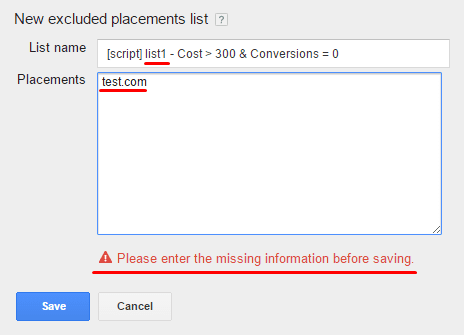
2. In our example, we have five new lists with restrictions regarding the values of cost, conversions, cost per conversion, impressions, click through ratio, and the name of domain:
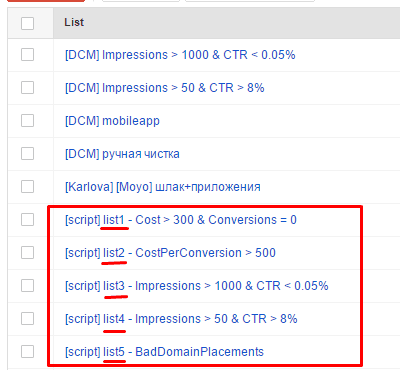
3. Make a copy of this sample Google Spreadsheet https://goo.gl/oOKdER:
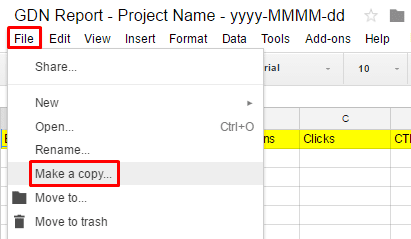 4. Open access to the Google Spreadsheet so that anyone with the link can edit it:
4. Open access to the Google Spreadsheet so that anyone with the link can edit it:
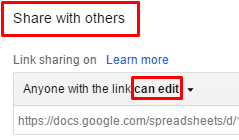 5. On the "exclude_domain" tab, specify the markers that will identify the domain as inappropriate, e.g. a domain name that contains numbers:
5. On the "exclude_domain" tab, specify the markers that will identify the domain as inappropriate, e.g. a domain name that contains numbers:
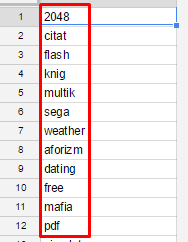 6. In the "except_domain" tab, specify domains or markers that won't be considered during the analysis:
6. In the "except_domain" tab, specify domains or markers that won't be considered during the analysis:
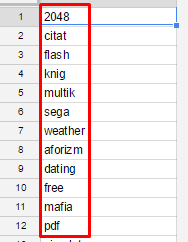
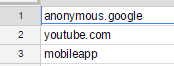 7. Apply other settings on the "config" tab, as shown below:
7. Apply other settings on the "config" tab, as shown below: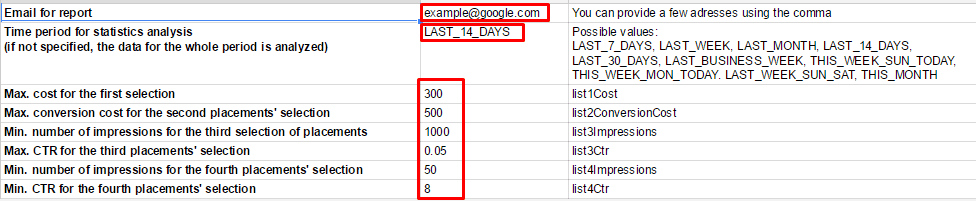 8. Don't rename the tabs:
8. Don't rename the tabs:
 9. Create a new script in the Google Ads account (the script is available at https://goo.gl/UZp9KM):
9. Create a new script in the Google Ads account (the script is available at https://goo.gl/UZp9KM):
- Assign a name,
- Specify the link to the copied document,
- Specify the project's name,
- Save the script and authorize.
10. Click on the “Preview” button:
 11. Preview the result:
11. Preview the result:
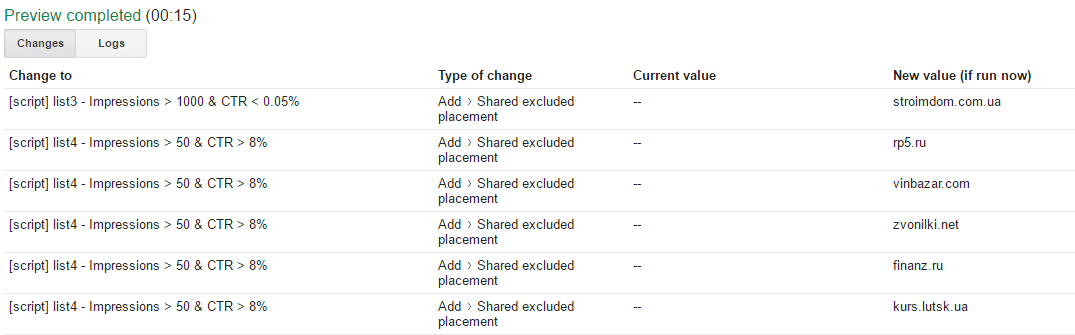 12. Run the script:
12. Run the script:
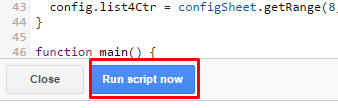 13. Observe the result:
13. Observe the result:
 14. It's also possible to select the frequency of script application:
14. It's also possible to select the frequency of script application:
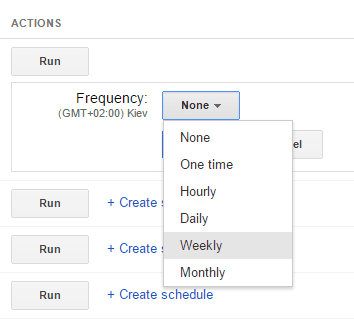
Advanced Guidance for GDN Savvies
Cleaning up your ad placements intelligently will save you time and increase the effectiveness of your campaigns. However, the automatized campaign still requires your attention. To ensure that everything works properly, review the negative placements shared set from time to time. There, you may find a placement useful for you.
To increase the script’s effectiveness, identify KPIs for the values of CTR, impressions, and conversions. Then, consider the period of time the placement requires to reach the desired KPIs. This will help you determine how often to run the script.
Final Comments
If you want to learn more about how to use scripts to create remarketing audiences, check out this article. Pay attention to details, i.e. remember to specify all the parameters, don’t rename the fields in the spreadsheet, and check the spelling of the domains you wish to exclude.

Thanks to
Vadim Chernik for sharing their advice and opinions in this post. Vadim Chernik is a Google Analytics and Google Ads-certified digital marketer with experience in PPC, online advertising, and using scripts to solve everyday tasks of
Promodo You can follow him on
Facebook or connect on
LinkedIn.



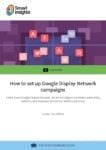
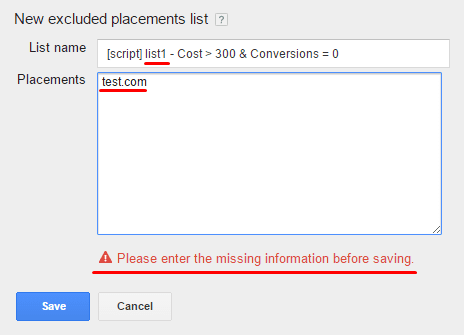
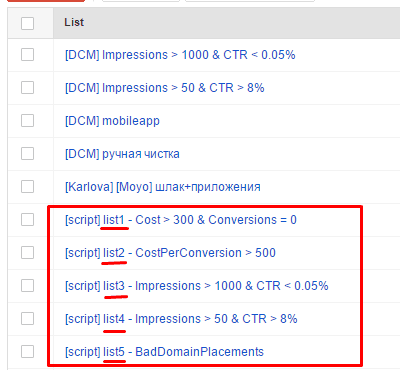
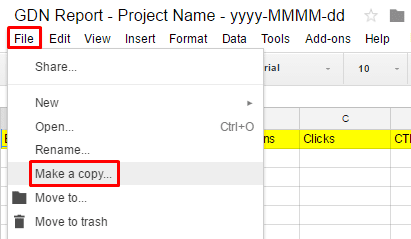
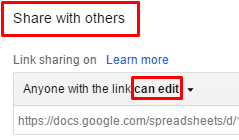
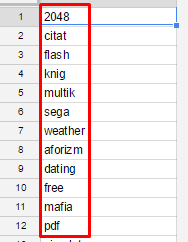
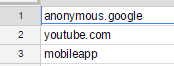
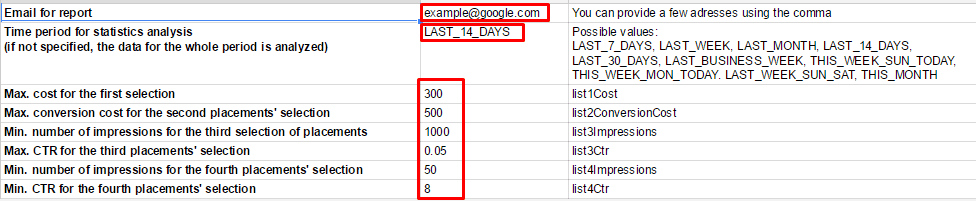

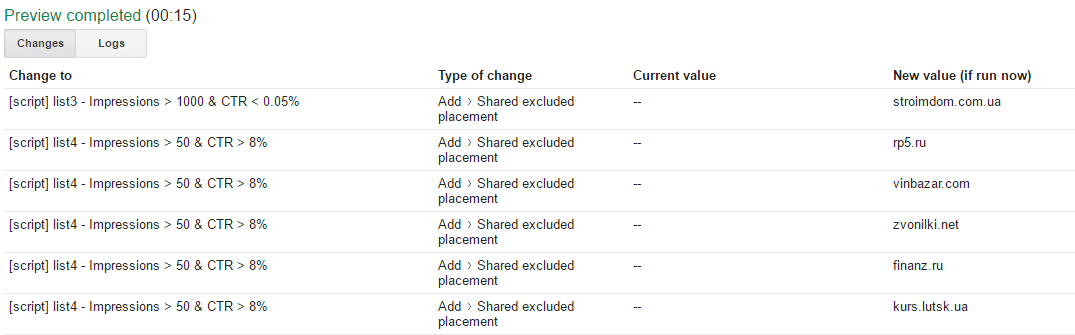
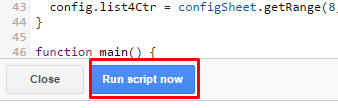

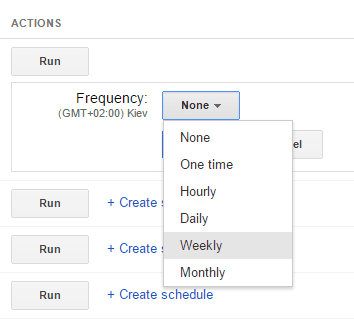
 Thanks to
Thanks to 



