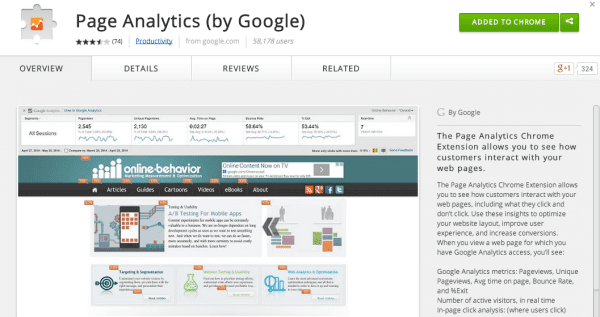A review of the in-page Chrome extension for Google Analytics
Value: [rating=3]
Recommended link: Google Analytics InPage Extension for Chrome
This tool came out at the end of June, so it’s not brand new, but we think it’s still worth an alert since although it has been released for a month, it’s had fewer than 60,000 downloads - not many considering the number of people that use Google Analytics… Maybe this is because it doesn’t add much to the existing Google Analytics In-Page Analytics feature which you access from the bottom of the “Behaviour” menu in Google Analytics.
How to setup the Page Analytics Chrome extension
To setup the tool simply:
- Download the Chrome extension and enable the extension by clicking on the button in your toolbar.
- Make sure you are signed-in with the relevant Google Analytics account with a profile for the site you want to review.
- Load up the page you want to review clicks for into your browser.
You will then see this panel and bubbles overlaid over your page showing the number of clicks on each link.
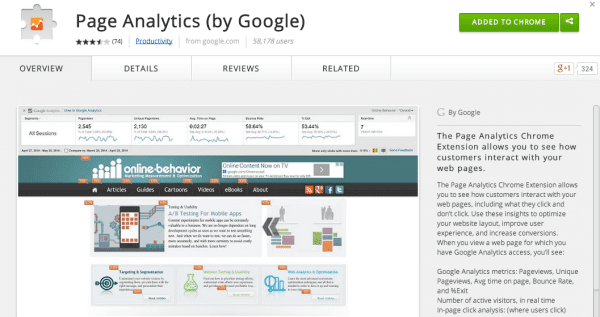
The tool offers convenience as an extension if you use this type of function often, but I don’t think most will. However, there are a couple of new ways of filtering the data which aren’t available in the standard In-Page analytics. These are:
-
- Show certain segments only e.g. New visitors
-
- Select date ranges and compare date ranges
-
- Show real-time users
The tool shares limitations with the existing In-Page analytics:
- It only shows the Number and % of clicks on each link - not value or conversion rates from links unlike tools like Adobe Analytics (Omniture). The In-Page tool does enable you to select Revenue or transactions, but it has never updated the report for me - frustrating! Let me know if you have got this to work!
- Doesn’t show where visitors are clicking, especially where there isn’t a hyperlink - tools like Crazyegg can shows you this
- Doesn’t show clicks wrapped in Javascript or any which aren’t wrapped in a standard HTML “<a href=”link"">
- Doesn’t show difference between links to the same destination page (although this can be fixed if you upgrade your tagging to use advanced link attribution)
I hope this alerts a few more people to this tool - do share this post if you plan to download the tool, or to help spread the word about this handy tool.
I think anyone who writes copy or who specifies or designs page templates should make the time to use this tool to make their pages more persuasive!